Call us @ 6323 9268 for stock availability
Call us @ 6323 9268 for stock availability
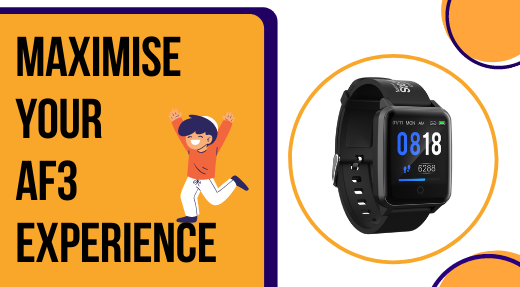
You have most likely landed here after getting your hands on our newly launched AXTRO Fit 3 or currently might even be setting up your tracker to get moving and win exciting incentives. Whatever the case, we can't wait for you to start living a healthy lifestyle with AXTRO Fit 3!
So, following the much-anticipated product launch, you have finally received our fitness tracker, which has been the talk of the town for several months now. What’s next? Even if you are eager to get moving, you will still need to learn about the many functions to get the most out of your AXTRO Fit 3 and set it up so that it runs smoothly throughout your physical activities.
The all-new AXTRO Fit 3 provides awesome features that adds value to your day without burning a hole in your pocket. What’s new compared to previous seasons’ tracker? It has features like blood oxygen (SpO₂) and sleep tracking (for eligible participants). To check if you are eligible for the sleep tracking feature and for more information on the Sleep Challenge, please visit: stepschallenge.gov.sg
Before we dive into more details on the new and intriguing SpO₂ tracking feature, let us first walk you through how to use the basic functions of AXTRO Fit 3.




The SpO₂ tracking feature of AXTRO Fit 3 is simple to use and can be measured in just a few steps. Isn't that amazing? To start measuring your blood oxygen:

While measuring your blood oxygen level, keep seated and still, and wear the fitness tracker firmly above your wrist to get accurate SpO₂ readings. Two fingers' width above the wrist bone is a good gauge. If your tracker fails to detect your blood oxygen level, repeat the above steps to try again.
AXTRO Fit 3 simplifies your life by automatically monitoring your heart rate as long as it is turned on, has enough battery, and is worn properly on the wrist! If you want to see your heart rate in real time, though, follow these steps to activate ‘Workout Mode’:


Track your heart-rate to identify which tier your workout falls under using this table:
| Light | Moderate | Vigorous |
| 57% - 63% of Maximum Heart-Rate |
64% - 75% of Maximum Heart-Rate |
76% - 95% of Maximum Heart-Rate |
Now, here is where you might have some questions. “Will my tracker still track my heart-rate after I end my workout session?”, “Does workout mode drain my battery?” As mentioned previously, your tracker will always monitor your heart rate when it is turned on. So, fret not! Battery wise, unfortunately, it will drain out when you stay on it for extended periods of time. Hence, we recommend using workout mode to track your heart-rate at regular intervals.
This part is for you if you bought a new strap to replace your current strap, but are afraid you will mess it up and damage your watch. Follow these steps carefully to replace your strap easily!



There you go! Spare yourself the trip to our store to get it replaced by us and do it yourself instead! It's as simple as 1, 2, and 3.
Before you can pair your tracker to your Healthy 365 App, you need to first join the National Steps Challenge Season 6, agree to the Terms & Conditions, and complete your Health Declaration to ensure that you are eligible to join the challenge. Check out our blog on NSC6 here for a complete guide on how to join the challenge and the rewards you can earn.
Once you have joined the challenge, you then can go ahead to pair your tracker to the Healthy 365 App via
Voila! Your AXTRO Fit 3 is now connected to your Healthy 365 App, allowing you to track your steps, MVPA minutes, and rewards earned anytime, anywhere.
What are you waiting for now that you have learned about all of the functions of AXTRO Fit 3? Play around with your tracker, aka your new workout buddy, and get moving! If you would like to see video instructions on how to use the AXTRO Fit 3's functions, visit our YouTube channel, where we have posted step-by-step tutorials on how to use your AXTRO FIT 3!
Have fun and stay healthy!
Comments
Leave a comment